Package data for OpenSpending
OpenSpending "understands" the contents of a source data file via another "descriptor" called a Fiscal Data Package.
In fact, the OpenSpending Datastore does not strictly store any old data file, but rather, it stores Fiscal Data Packages, being a collection of data sources and a datapackage.json descriptor file.
Creating a Fiscal Data Package
At this stage, there are two methods for creating Fiscal Data Packages:
- OS Packager
- Manually (not recommended)
We are working on an interactive modeler on the command line, as part of OS CLI.
Validating a Fiscal Data Package
Fiscal Data Packages can be validated using the following tools:
Walkthroughs
Packaging data with the Packager
Before starting to assign DataTypes to your columns, take a look at what does each one mean:
Time
Date - please select "Fiscal year" or "Other date" (select "Other date" when it is a date of a purchase/sale, mostly in case of contracts/invoices). You can specify the exact format in which the data is provided. e.g. “%m/%d/%Y” for US style dates.
Classifications
Administrative classification - the entity responsible for managing the public funds, such as the Ministry of Health, Education, Social Protection (or at a lower level, schools and hospitals). Examples: National Social Insurance Company Agency for Payments and Intervention in Agriculture State Tax Inspectorate Social support and care actions and facilities * Local City Council
Economic classification - it identifies the type of budget and expenditure incurred, for example, salaries, goods and services, transfers and interest payments, or capital spending. Select between “Non-standard” and “GFSM” economic classification, depending on your data. Examples: Remuneration of work Power (electricity) Manuals, teaching materials Payment of interest * Payment for goods and services
Functional classification - expenditure according to the purposes and objectives for which they are intended. Select between “Non-standard” and “COFOG” functional classification, depending on your data. Examples: Secondary education Roads service Healthcare State debt servicing * Social benefits and pensions
Description - use this DataType to map longer (1-2 sentence) descriptions (we will implement this for info boxes when hovering over the visualization).
Activity
Activity - use this when you have a data column on the contract/program/project being funded.
Participating entities
Administrator - authority that spends the money. The administrator could be last level in the hierarchy, but not necessarily.
Procurer - the government entity acting as procurer for the transaction, if different from the institution controlling the project.
Recipient - the recipient (if any) targeted by the revenue item.
Supplier - the recipient of the expenditure.
Fiscal Attributes
Budgetary Transfers - extra properties regarding whether the expenditure contains budgetary transfers.
Budget Direction - specifies whether the values in this line are expenditures or revenues.
Expenditure Type - extra attributes providing more properties regarding the expenditure.
Financial Source - the financial source for the budgetary funds.
Budget Life-cycle
Phase - the phase identifier for the values in this line (e.g. approved, executed etc.)
Geographic
Geographic information - use "Code List" for the geo codelist from which the geocode is drawn, and "Display name" for the name or title of the geographical region targeted by the budget item.
Identifiers
Budget line identifier - this is simply the unique identifier for this budget line.
Invoice identifier - the invoice number given by the vendor or supplier.
Amount
Amount (value) - mandatory to map a value. Use "Factor" if your data says 1.3mln instead of 1,300,000 (in this case factor will be "1,000,000”) Example: 1.3bn will have a factor of 1bn (indicate 1,000,000,000 for a factor).
Other
Unknown Mapping - Use when no other DataType applies to the column.
Below are the steps to package your data source:
-
After your data source is validated, you can continue to step 2, “Describe your data.”
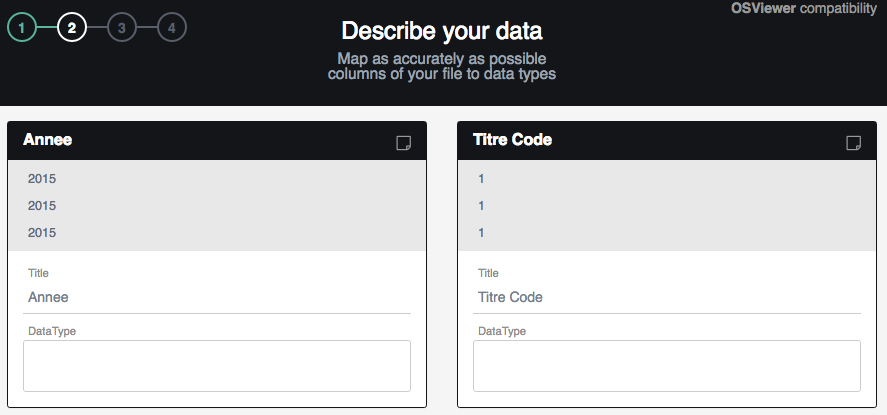
-
Describe your data by assigning a DataType to each column.
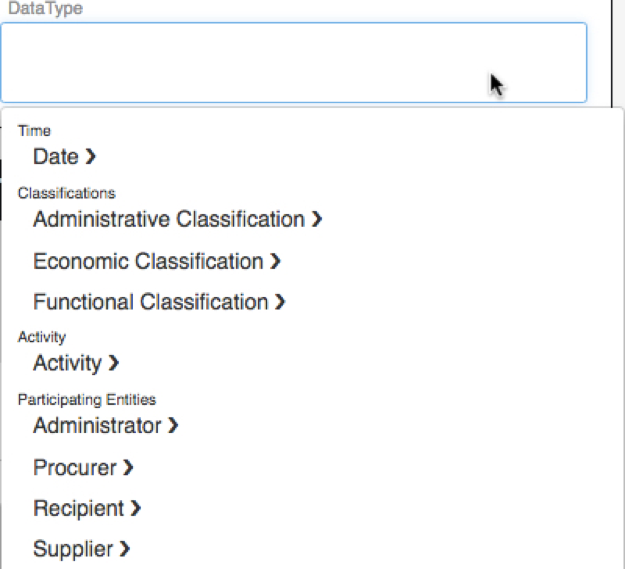
-
Click in the box under “DataType” to see the options. Assign a Time (Date: “Fiscal year” or “Other Date”); Classifications (Administrative, Economic, and Functional); Activity (Contract, Program, Project or Sub-project); Participating entities (Administrator, Procurer, Recipient, Supplier); Fiscal Attributes (Budgetary Transfers, Budget Direction, Expenditure Type, Financial Source, Budget Life-cycle Phase); Geographic information; Identifiers (Budget Line Identifier or Invoice Identifier); an Amount or Other (Unknown Mapping).
-
Assign at least a date and a value to your data source to continue.
-
Once you have successfully assigned at least a “Date” and an “Amount” and any other DataType, you will get a message saying: “Now that you have modeled your resource, you can continue to the next step."
